Asus successfully launch its newest addition notebook in the ZenBook Series line-up in the Philippines. Today it's the world's lightest 14-inch laptop with ScreenPad 2.0, the ZenBook 14 (UX435EG).
The new ZenBook 14 comes in 2 configurations, the intel Core i5 version and an intel Core i7 11th Generation. Both comes with 16GB RAM and 512GB PCIe NVMe M.2 SSD for the i5 and the 1TB PCIe NVMe M.2 SSD for the higher-tier intel i7 variant. You can read our unboxing and first impression here. These new ZenBook 14 features the latest innovation that Asus offers on their ZenBook Series Line-up, the ScreenPad 2.0.
Importantly, the ScreenPad 2.0 doesn’t make you choose whether you want it to be a touchpad or a screen—it’s both at the same time. You can switch on and off the ScreenPad by pressing the F6 key to convert it to touchpad or ScreenPad mode. Upon pressing the F6 an option will appear on the main screen.
- ScreenPad Mode
- Traditional Touchpad Mode
- TouchPad disable
The ScreenPad 2.0 is great tool for multi-tasking person who does a lot of things with their laptop. It's a user-friendly smartphone like UI. The ScreenPad comes with 5.65" FullHD+ Super IPS display. These two displays work seamlessly together. The hardware is now also more energy-efficient than its predecessor, allowing for longer battery life when ScreenPad is in use.
You can add or open multiple apps on the ScreenPad by simply dragging the app downward. You also have options adding apps on the ScreenPad for a much convenient one tap to open the app.
The ScreenPad can be your perfect partner for your daily task, it improves your workflow in an instant. ScreenPad can be your keyboard extension, it converts to Number Keys. There is also comes with plenty of application you can use on your daily work such as the Doc, Slide and Sheet Xpert apps that is designed specifically for Microsoft Word, Office, and PowerPoint that gives you one-touch access to commonly-used functions. You can also download apps through Microsoft Store, and drag them to the ScreenPad with ease.
ScreenPad can be customizable from the ability to adjust the screen background, brightness, refresh rate and resolution.
The Quick Key uses to replace complicated keyboard combinations such as copy, paste, cut, undo etc., it improves your efficiency while doing your workflows with just a single tap.
 |
| ScreenPad Handwriting features |
For students, while making your research or projects you can use the ScreenPad as the secondary monitor for your research online or simply just like me who wanted to watch video contents on YouTube or do play music on Spotify to boost your energy, No need to have multiple tabs when you can enjoy browsing on the ScreenPad.
Multimedia artists and content creators are among the most person who need to have the Asus ZenBook 14 (UX435EG). While doing your work the ScreenPad can be your secondary monitor, Editing videos or photos on the main screen while watching on the ScreenPad. It's more convenient than bringing an external monitor when doing outdoor work.
The ScreenPad 2.0 can really take your productivity to the next level. No need to do Alt + Tab command when you can drag and play your other apps on the second monitor.
Let's check out what are the other things ScreenPad 2.0 can do. Catch our review of the Asus ZenBook 114 (UX435EG) in the next following days.





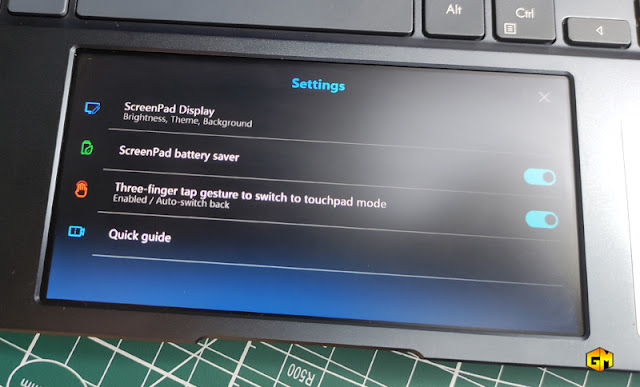











.jpg)

No comments:
Post a Comment